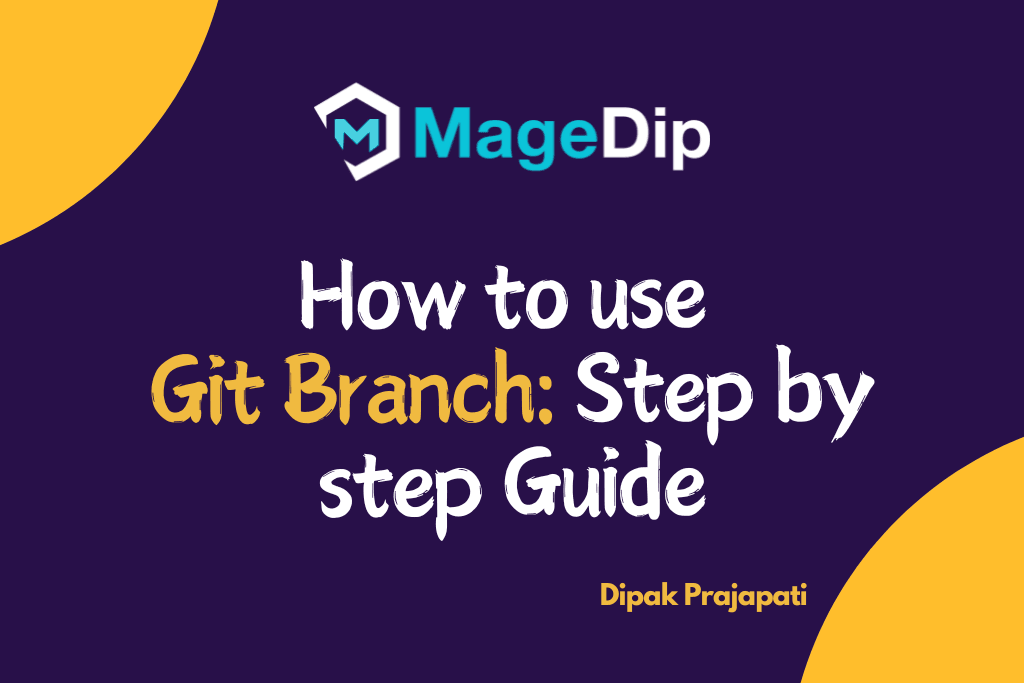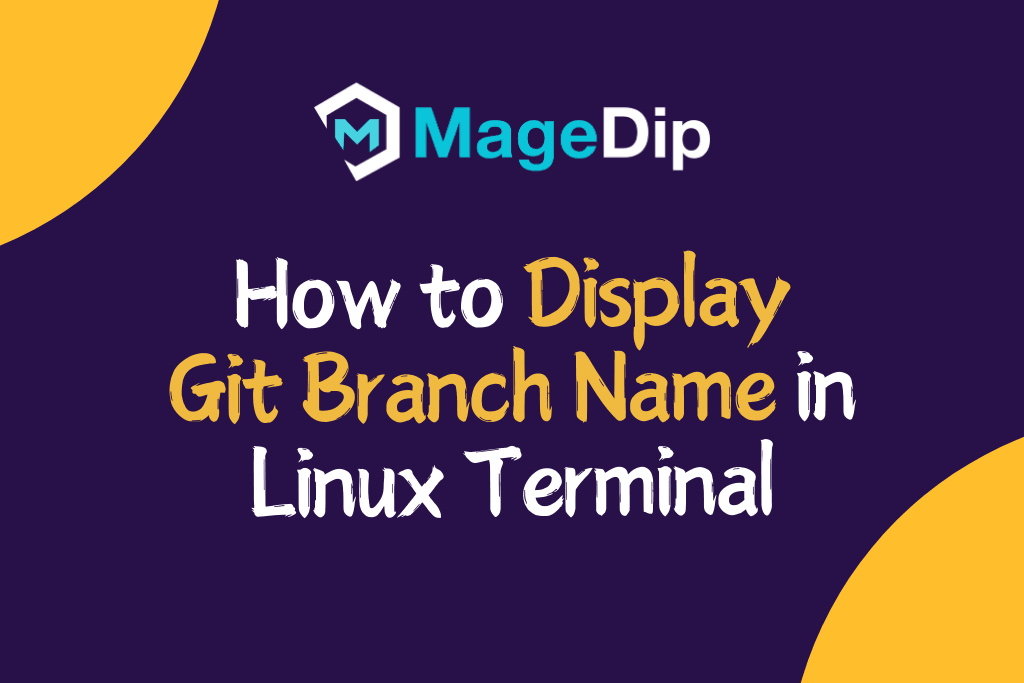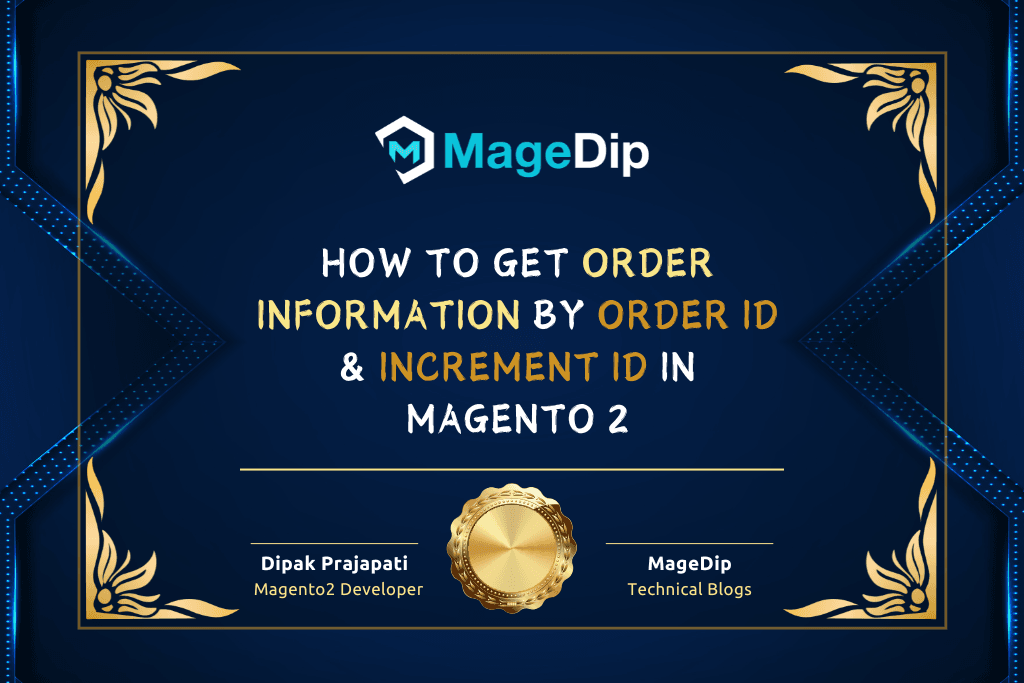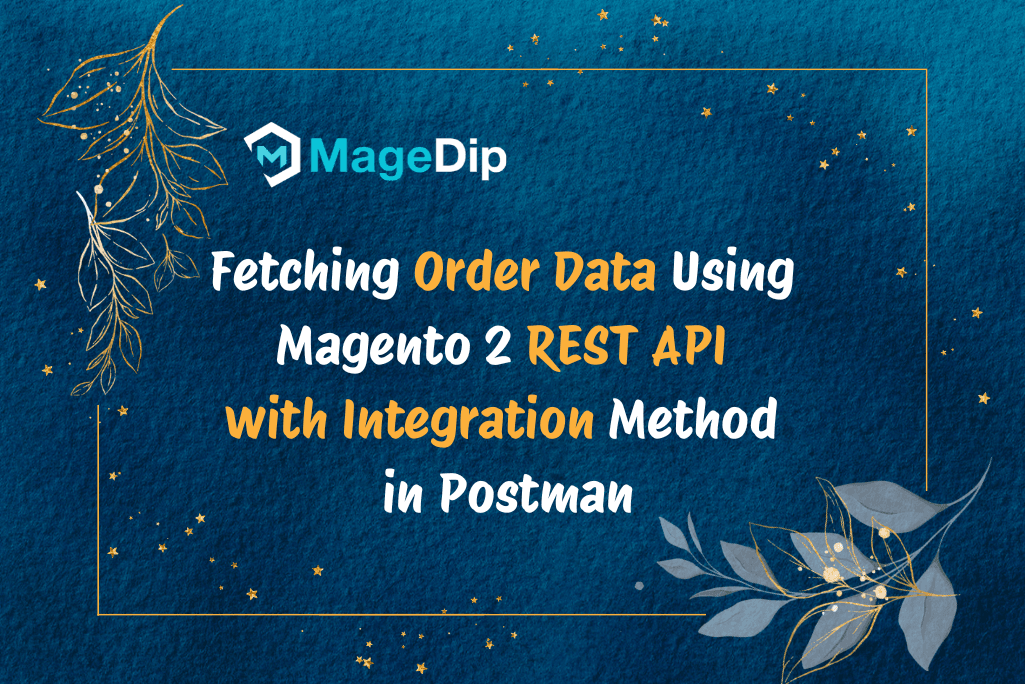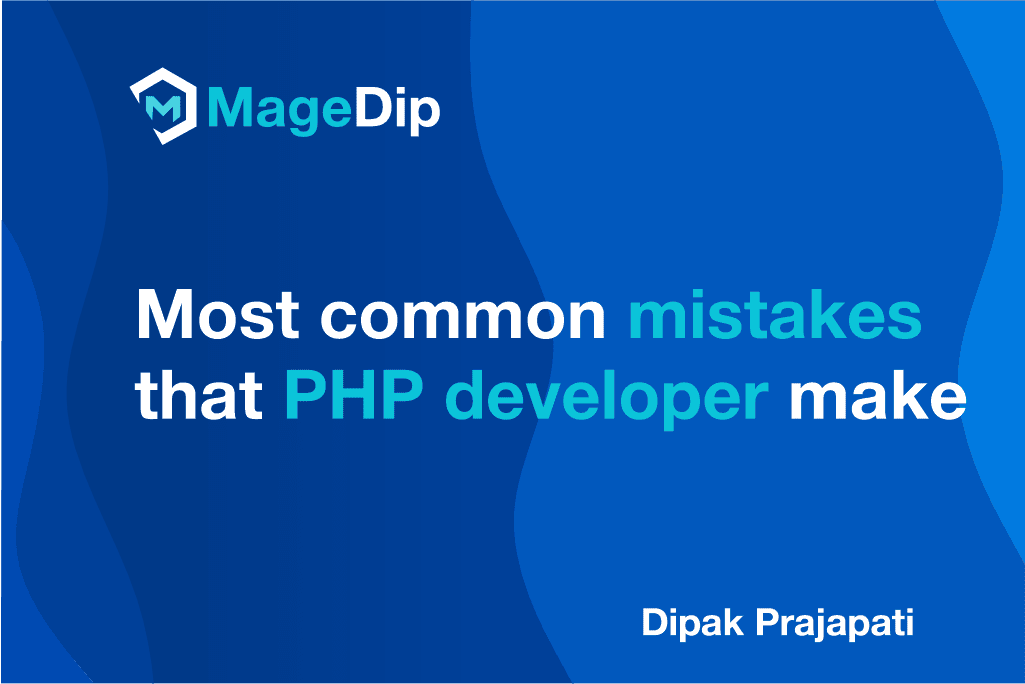Introduction
Hi Folks!
I am going to show how to use git branchs.
Hey there! If you’ve been using Git for a while, you’ve probably heard about branches.
Branches let you and your team work on different things without stepping on each other’s toes.
I’ve been using Git branches for years now, and trust me, once you get the hang of them, your development workflow will never be the same!
What is Git
Git is a distributed version control system used for tracking changes in code. It allows multiple developers to collaborate efficiently while maintaining a history of all modifications. With Git, you can manage source code versions, revert changes, and merge contributions seamlessly.
What is Git Branch
Git branch is an independent line of development that diverges from the main project. It enables developers to work on new features, fixes, or experiments without disrupting the primary codebase. Branches in Git act as a safe workspace, preventing unwanted changes from affecting the main repository.
What is the Use of Git Branches?
- Feature Development: Working on a new login system? Create a branch called
feature/new-loginand code away without worrying about breaking the main product. - Bug Fixes: Found a nasty bug in production? Make a
fix/login-crashbranch, squash that bug, test it thoroughly, and then merge it back when you’re confident. - Experimentation: Not sure if your crazy new idea will work? Make an
experimental/ai-chatbotbranch and go wild! If it’s a disaster, just delete the branch – no harm done. - Parallel Development: Your team can work on multiple features simultaneously. Sarah can work on the shopping cart while you improve the search functionality, all without conflict.
- Release Management: Need to support multiple versions? Create branches like
release/v1.0andrelease/v2.0to maintain different versions simultaneously. - Code Reviews: Want feedback on your code? Create a branch, push it up, and ask teammates to review it before merging.
- Continuous Integration: Set up your CI/CD pipeline to automatically test and deploy different branches to different environments.
Prerequisites
- Git installed on your system. If you don’t know how to install it, please follow official link.
Step-by-Step Guide
1. List Branches
# Show all local branches
git branch
# Show all remote branches
git branch -r
# Show all branches (local and remote)
git branch -a2. Create a New Branch
# Syntax: Create a new branch
git branch branch_name
# Example:
git branch feature-login3. Switch to a Branch
# Syntax: Checkout a branch
git checkout branch_name
# Example
git checkout feature-login4. Create and Switch to a Branch
# Syntax:
git checkout -b branch_name
# Example
git checkout -b feature-signup5. Rename a Branch
# Syntax:
git branch -m old_branch_name new_branch_name
# Example
git branch -m old_branch_name new_branch_name6. Delete a Branch
# Delete a local branch
git branch -d branch_name
# Force delete a local branch
git branch -D branch_name
# Delete a remote branch
git push origin --delete branch_name7. Merge Branches
# Syntax
git checkout main
git merge branch_name
# Example
git checkout main
git merge feature-login8. Rebase a Branch
# Syntax
git checkout branch_name
git rebase target_branch
# Example
git checkout feature-login
git rebase main9. Track a Remote Branch
# Syntax
git branch --track branch_name origin/branch_name
# Example
git branch --track feature-new origin/feature-new10. View Last Commit on Each Branch
git branch -v11. Show Branches Merged/Unmerged
# Show merged branches
git branch --merged
# Show unmerged branches
git branch --no-merged12. Push a New Branch to Remote
# Syntax
git push -u origin branch_name
# Example
git push -u origin feature-loginConclusion
I remember when I first started using Git branches – I was terrified of messing something up! But now, I can’t imagine working without them.
The beauty of branches is that they give you freedom to experiment, fix bugs, and develop features without stepping on anyone’s toes. Once you get comfortable with the commands we’ve covered, you’ll be able to navigate complex projects with confidence.
Remember, there’s no one-size-fits-all approach to branching. Whether you’re a solo developer or part of a large team, take the time to figure out a branching strategy that works for your specific needs. The most important thing is consistency and clear communication.
As you practice, these Git commands will become second nature. Trust me – the time you invest in mastering Git branches will pay off every single day of your development career.
Thank you for reading this article.