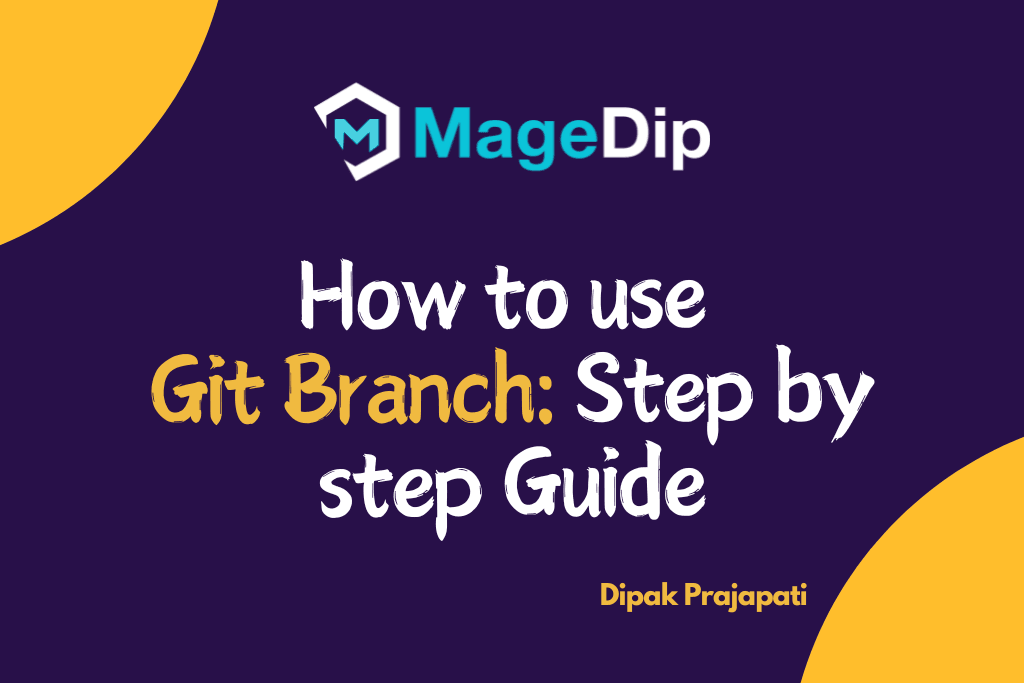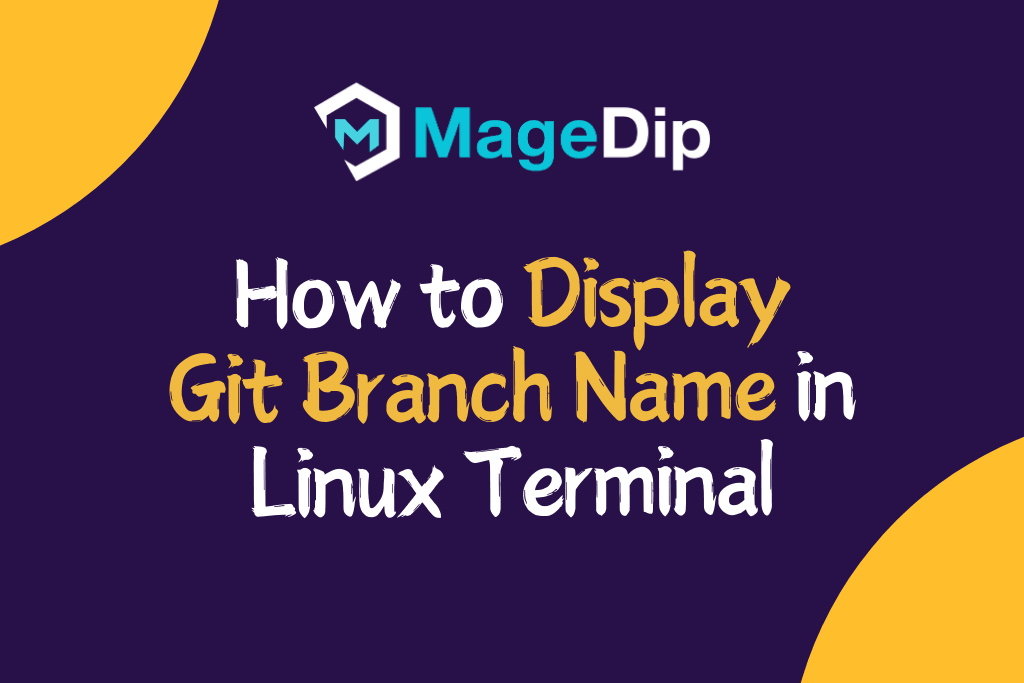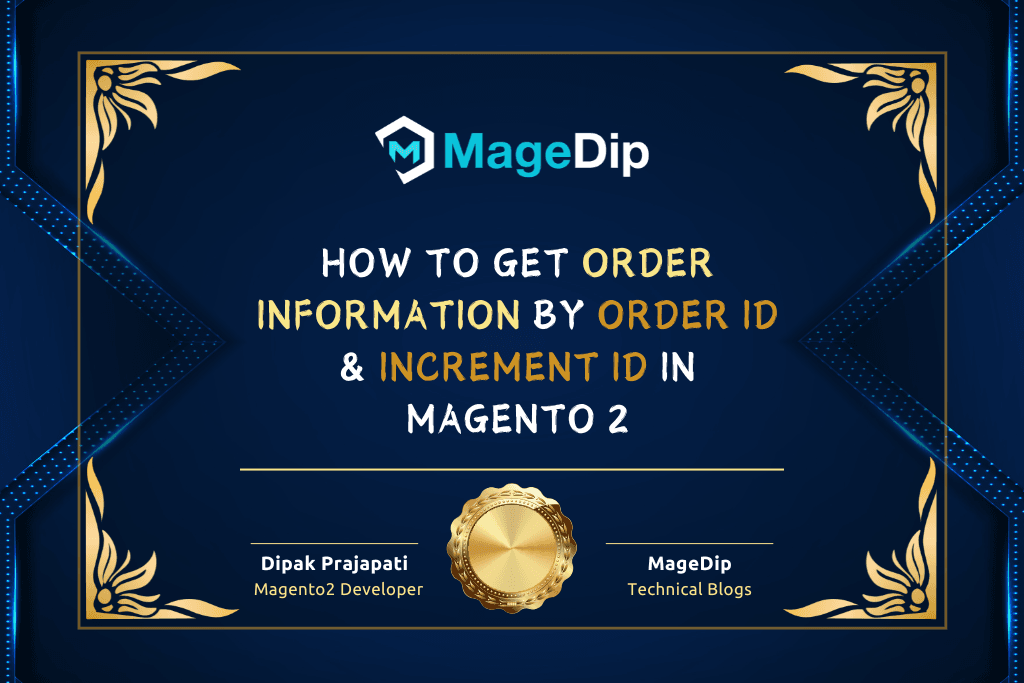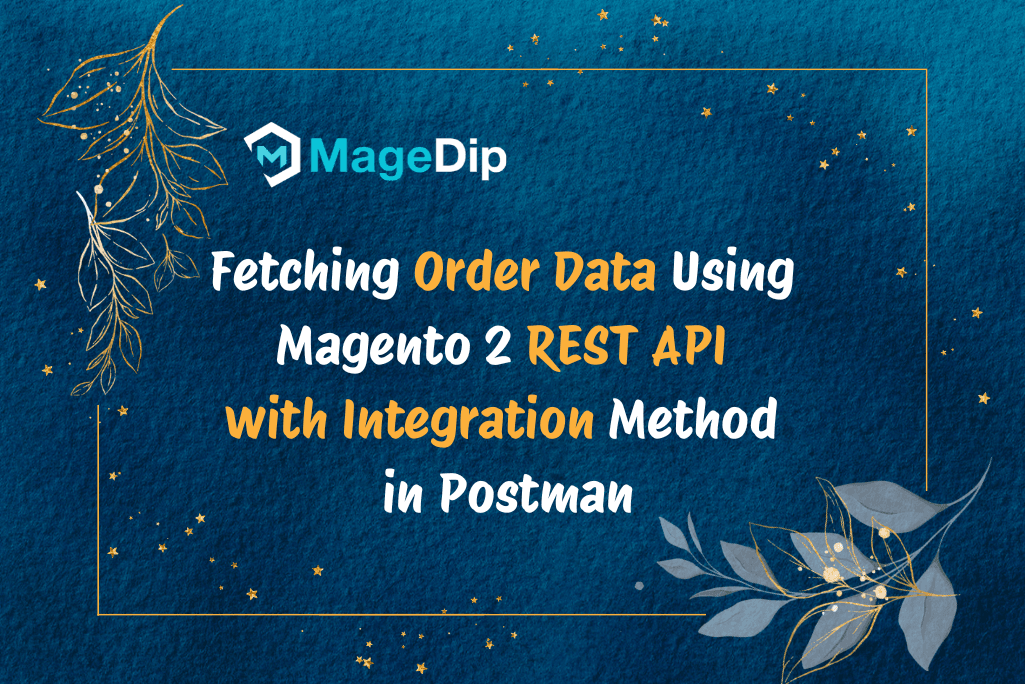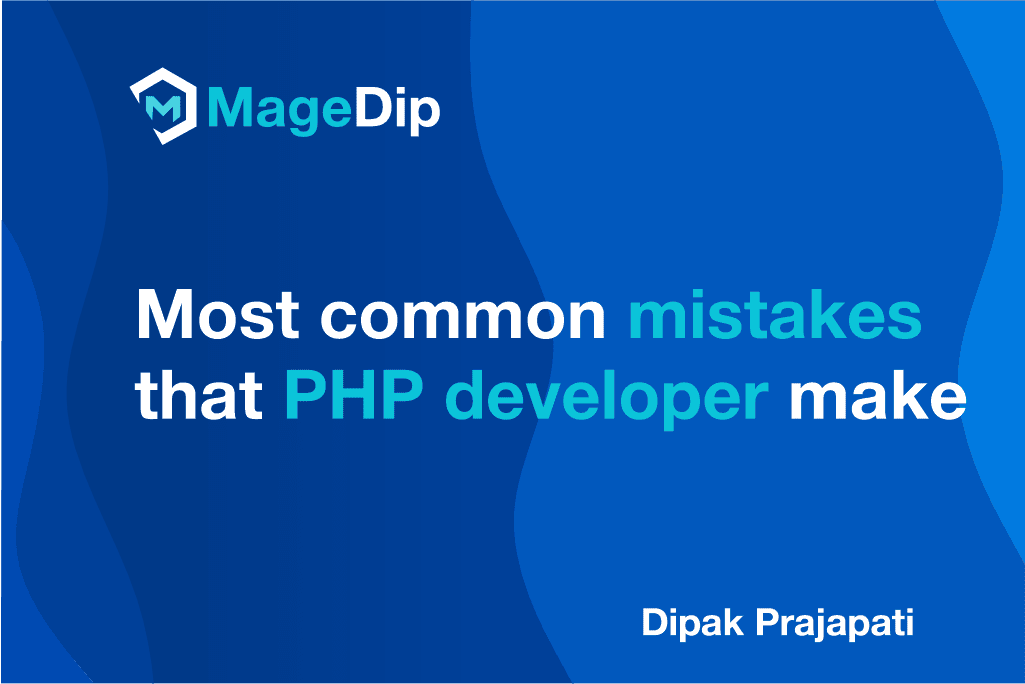Introduction
In this tutorial, Today I will explain about Linux Package Management.
Package management is a fundamental skill for any Linux user. Whether you’re a system administrator or a casual user, understanding how to properly install, update, and remove software is crucial for maintaining a healthy Linux system.
This guide focuses on Debian-based distributions like Ubuntu, which use the APT (Advanced Package Tool) package management system.
Installation Requirements
Before diving into package management, ensure you have:
Using APT Package Manager
APT (Advanced Package Tool) simplifies package management by handling dependencies automatically and maintaining a package database.
Before performing any package operations, it’s recommended to update your package index:
sudo apt updateInstalling Packages
There are several ways to install packages using APT:
Installing a single package:
sudo apt install package-nameInstalling multiple packages:
sudo apt install package1 package2 package3Installing a specific version:
sudo apt install package-name=version-numberInstalling without recommended packages:
sudo apt install --no-install-recommends package-nameRemoving Packages
To remove packages, you have several options:
Remove a package while keeping configuration files:
sudo apt remove package-nameRemove a package and its configuration files:
sudo apt purge package-nameRemove automatically installed dependencies that are no longer needed:
sudo apt autoremoveEssential Package Management Commands
Here are other important commands you’ll need:
Search for packages:
apt search keywordList installed packages:
apt list --installedShow package information:
apt show package-nameCheck for upgradeable packages:
apt list --upgradeableUpgrade all packages:
sudo apt upgradeFull system upgrade (may remove some packages):
sudo apt full-upgradeClean up downloaded package files:
sudo apt cleanCheck package dependencies:
apt depends package-nameAdvanced Tips
- Use
apt-cachefor searching package information without sudo:
apt-cache search keyword
apt-cache policy package-name- Hold packages at their current version:
sudo apt-mark hold package-nameDownload package without installing:
apt download package-nameConclusion
Mastering package management is essential for effective Linux system administration. The APT system provides a robust and user-friendly way to manage software on your Linux system. While this guide covers the most common commands, there are many more advanced features to explore. Remember to regularly update your system and maintain clean package lists for optimal performance.
Remember these best practices:
- Always update package lists before installing new software
- Regularly perform system updates
- Clean up unused packages and dependencies
- Back up important configuration files before removing packages
- Use caution when performing full-upgrade operations
With these commands and concepts in hand, you’re well-equipped to manage packages on your Linux system effectively and maintain a stable, up-to-date environment.
Thank you for reading this article.